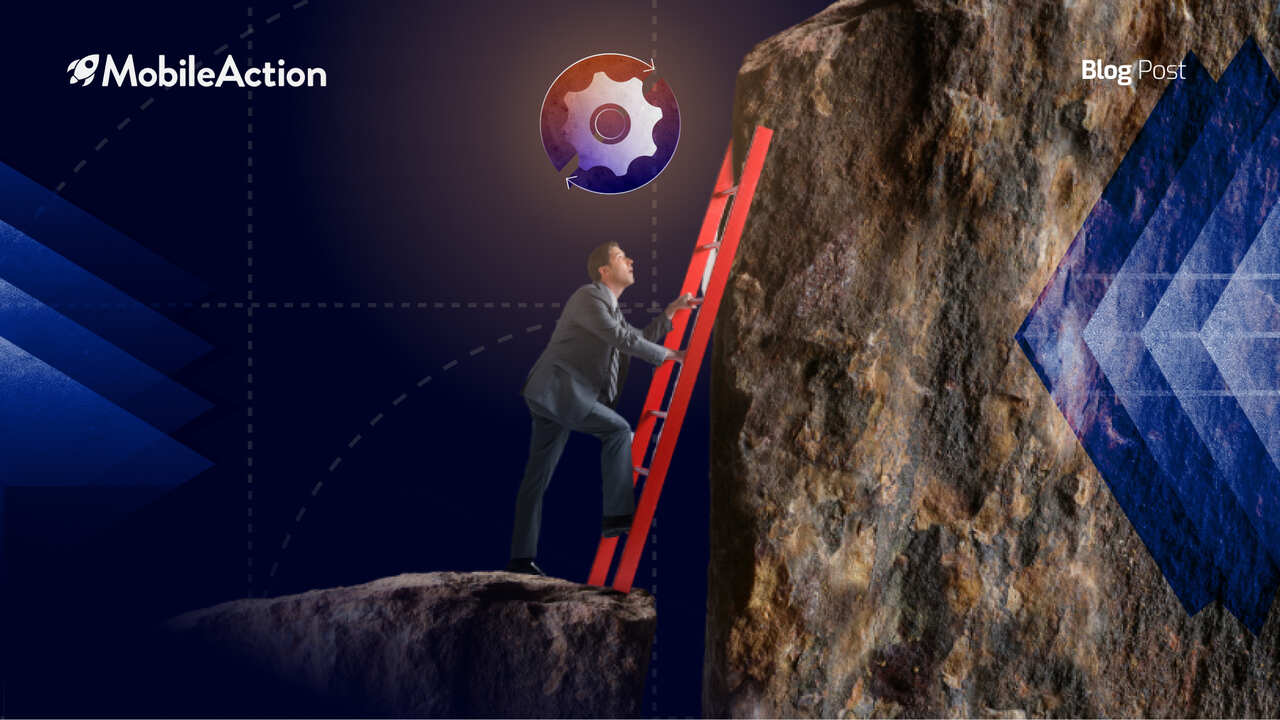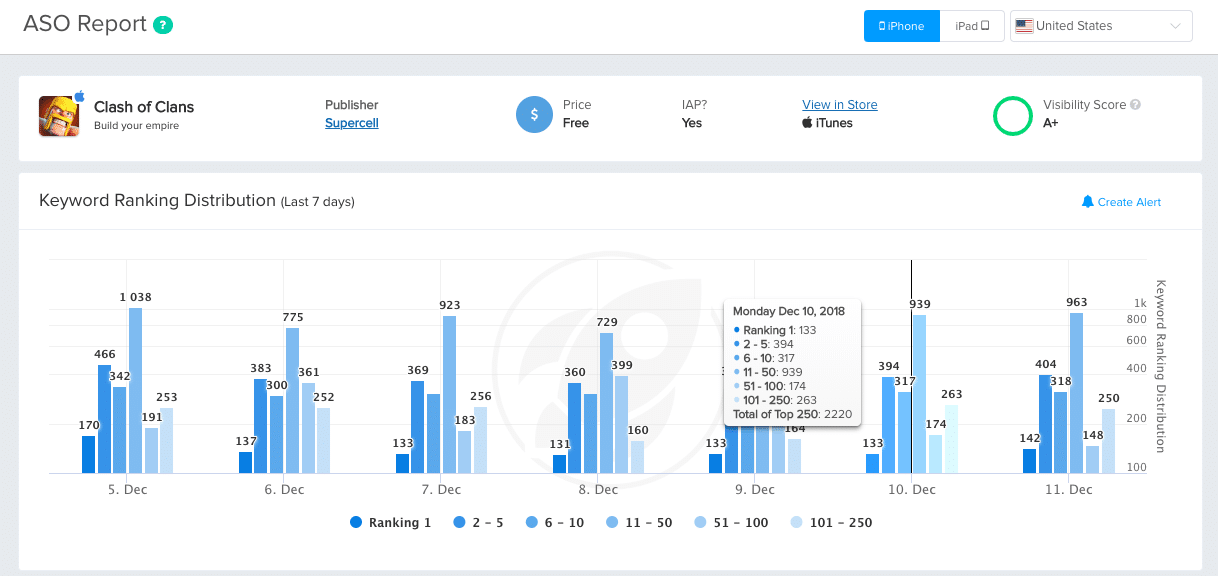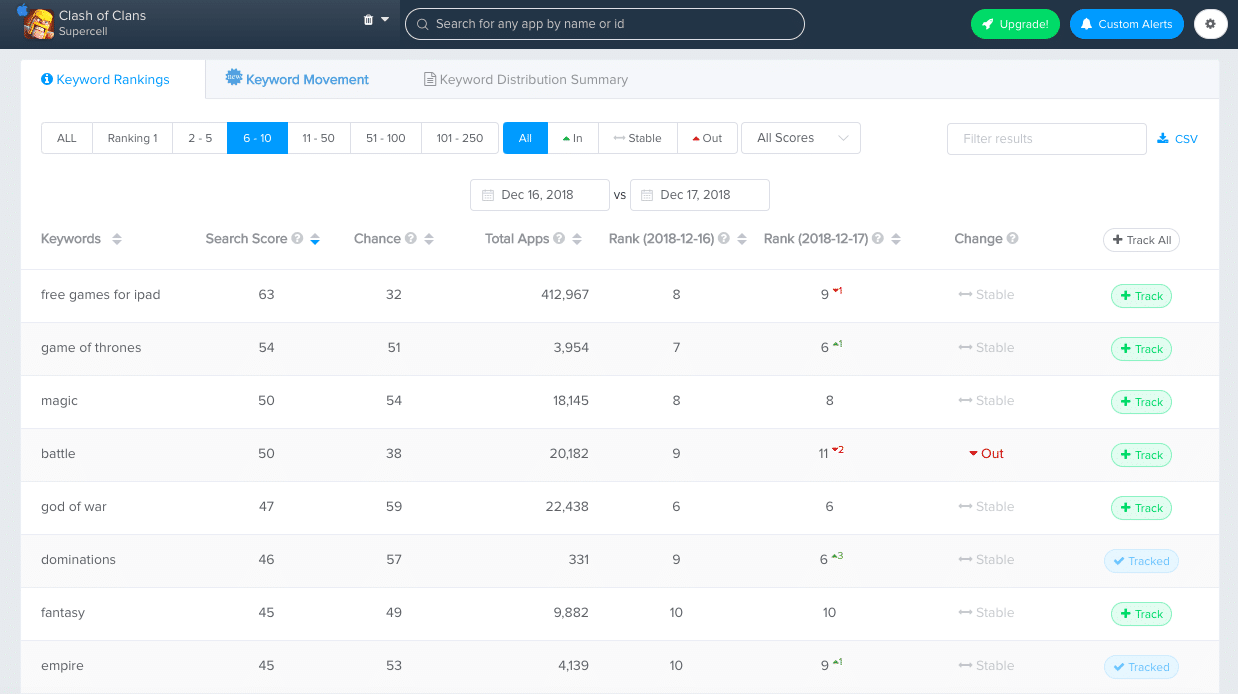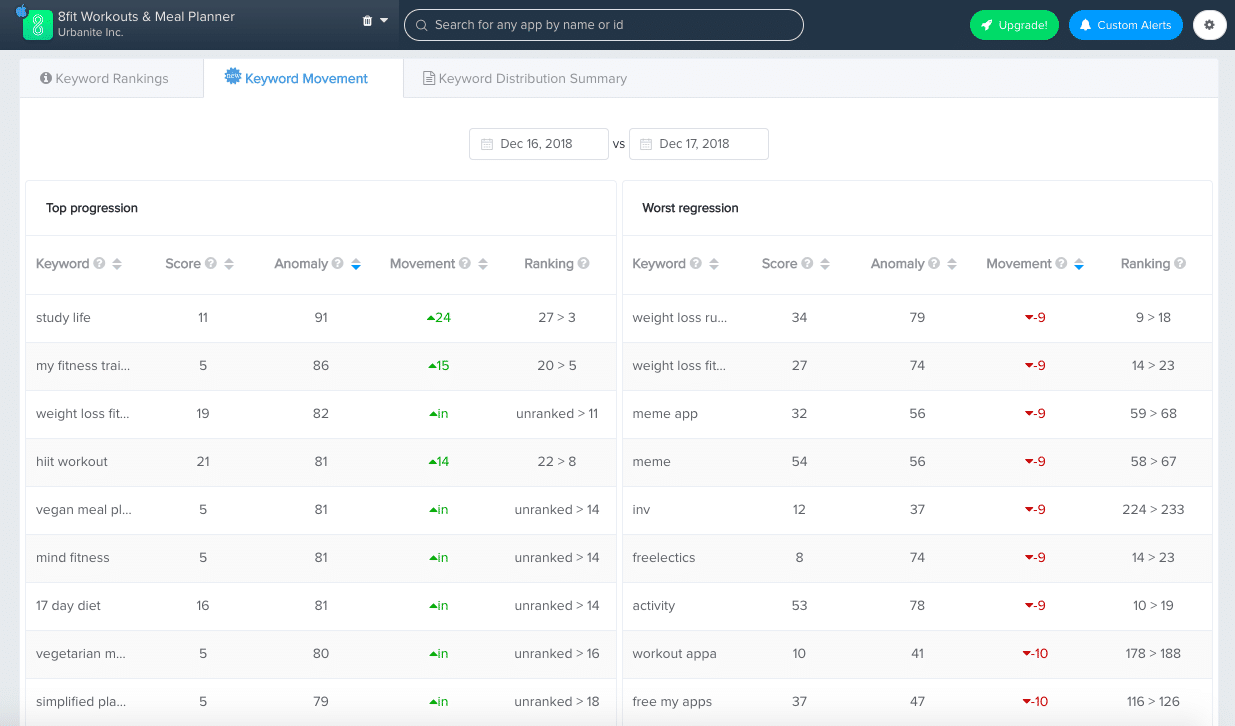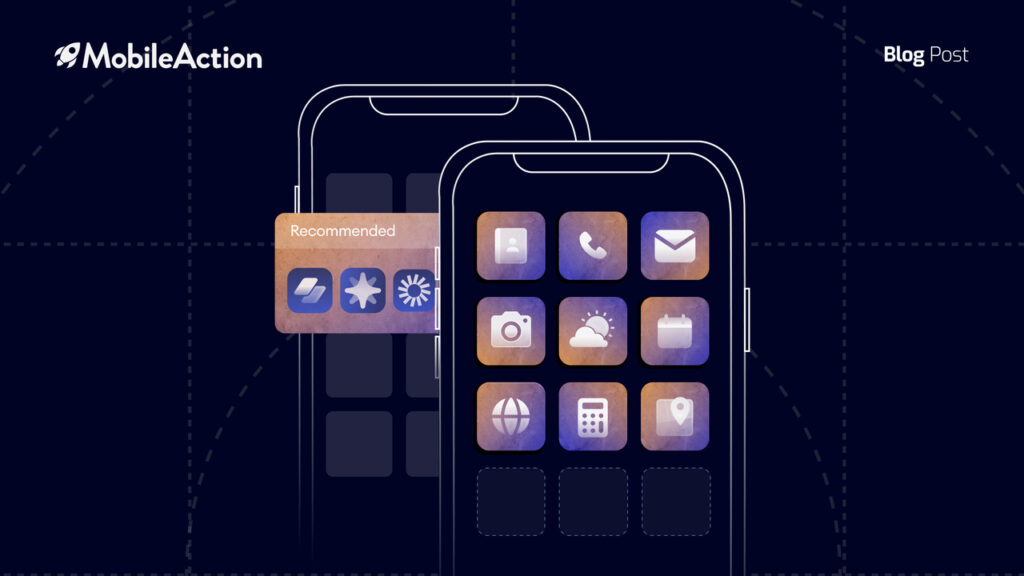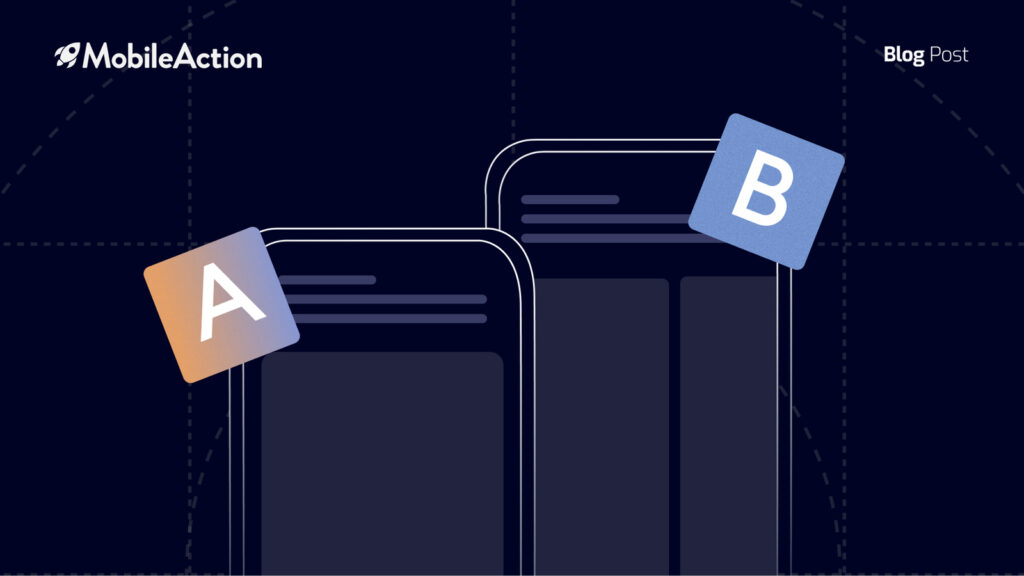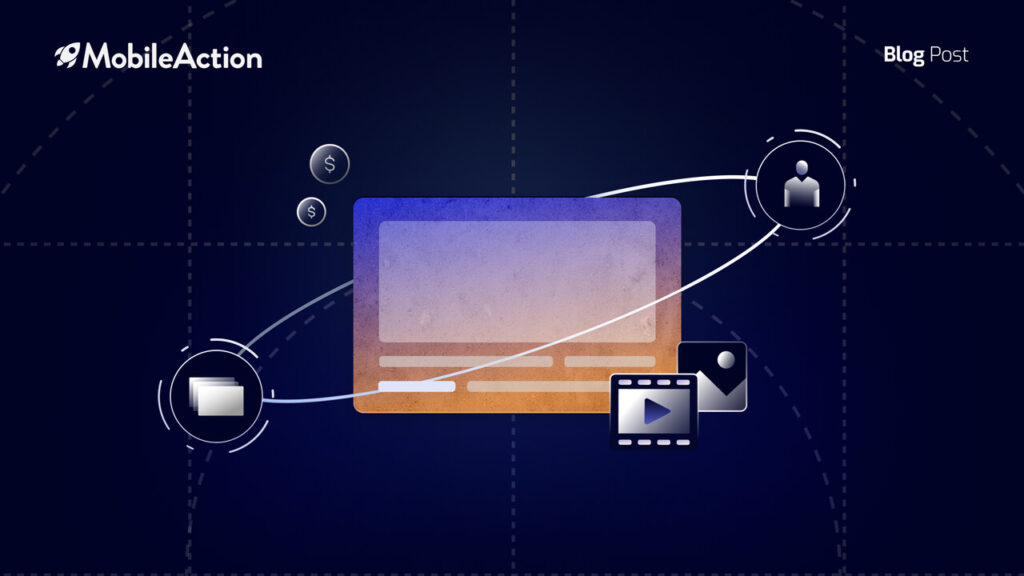The ASO Report has been one of our most powerful tools for auditing your App Store Optimization and keyword research.
We always try to improve our tools to make your daily routine as seamless as possible. We’ve created our Custom Alerts with the same purpose in mind.
As a result, we have completely overhauled our ASO Report tool to have a UI that’s easier to navigate, provide advanced filtering options and more insights about how your ASO efforts turn out in the long run and what state your competitors are in.
We have also prepared a short video that introduces the new updates to the ASO Report, have a look!
[embedyt] https://www.youtube.com/watch?v=dxjrPBLNbiY[/embedyt]
Use Keyword Ranking Distribution for better ASO Auditing
Having the knowledge about how many keywords an app is ranking in critical positions such as the Top 1, Top 5 and Top 10 are extremely important to both evaluate your own ASO performance and your competitors.
On the Keyword Ranking Distribution page, you can see how many keywords you had in these critical positions over the last 7 days to understand how your organic performance has changed.
For example, in the picture above we can see that Clash of Clans was ranking as the number one app for 133 keywords on the 10th of December. Whereas on the 5th of December they had 170 keywords. That means that they have lost the #1 spot for 37 keywords in 5 days!
Get Deeper ASO Insights with the Keyword Rankings Page
Seeing how many keywords you have in certain ranking positions is quite useful. However, you can get much more with the ASO Report page!
By scrolling down and going to the Keyword Rankings tab, you can find out the individual keywords you have in the said positions. For example, Clash of Clans had 317 keywords in the Top 10 on the 1oth of December. We can also see the individual keywords that made up that 317.
You’re also able to see how your rankings have changed on those keywords compared to the previous day and also check their ‘Movement’ by seeing if they were ‘stable’, ‘in’ or ‘out’. These metrics will show you if you have entered or exited the selected ranking range.
While searching for the keywords you rank, you also have additional filtering options. You can:
- Filter based on Volume,
- See which keywords you didn’t have in the selected ranking range by filtering for the “In” filter.
- Find out which keywords you used to have in the selected ranking range but now have lost them by checking the “out” filter.
- See which keywords your rankings have been mostly stable by filtering for “Stable” keywords.
Keyword Movement, Biggest Movers & Losers for Keywords!
Brand-new feature here!
That’s right, you can see the biggest movers & losers for the keywords you rank for. On the Keyword Movement tab, you’re able to see which keywords you have experienced the greatest increase in keyword rankings and which ones experienced the greatest drop.
The Keyword Movement tab will show you the biggest mover keywords on the ‘Top Progression’ side and the biggest loser keywords on the ‘Worst Regression’ side.
You can order the keywords based on their Volume, Movement, and Anomaly. The Anomaly metric will show you the severity of the changes on the rankings on a scale from 1 to 100, with 100 being the most severe and 1 being the least.
On this tab, you can also view how your rankings have changed in a certain time slot. In other words, you can check the ranking movements of a certain keyword in, let’s say, the last 3 months to see how your ASO efforts are paying out. You can use the Anomaly to see if there are any algorithm changes recently. If a keyword has a high Anomaly score for around a month or so, that can signal that something is off.
As with any other Mobile Action tool, you can check all of these reports for any app that is active in the market.
All in all, we’re pretty excited with the additions and changes we’ve made to our ASO Report page. We have lots of great stuff coming your way in 2018 and 2019!
Stay awesome and keep on optimizing!
[maxbutton id=”1″ ]