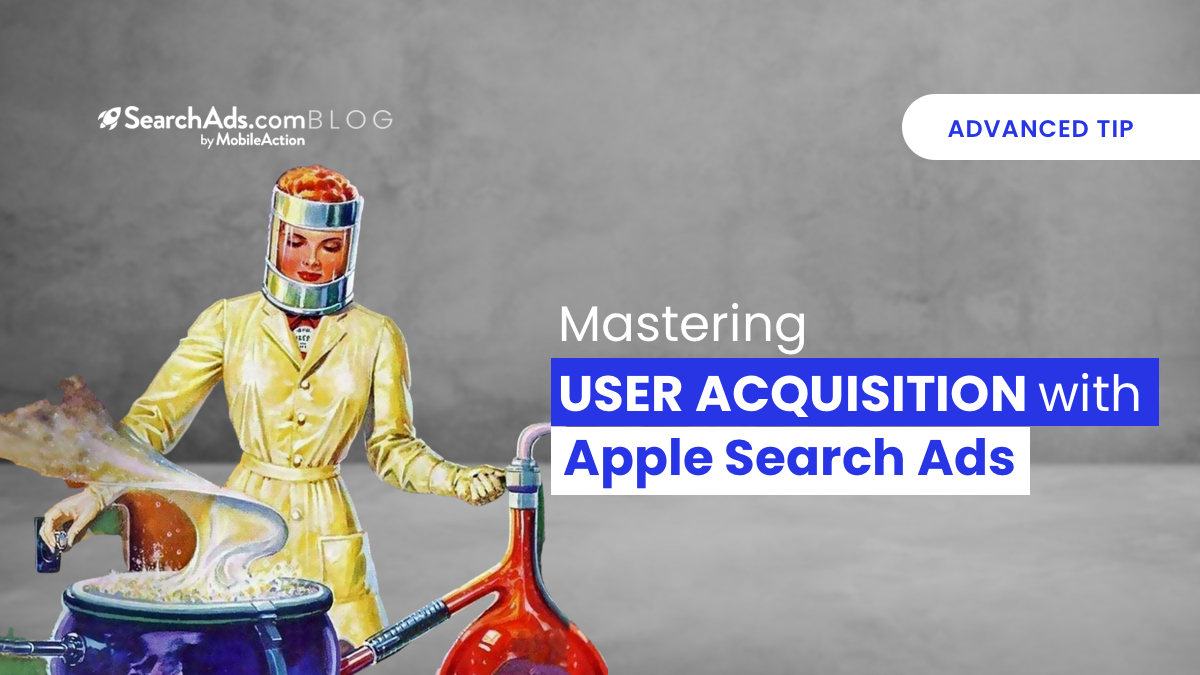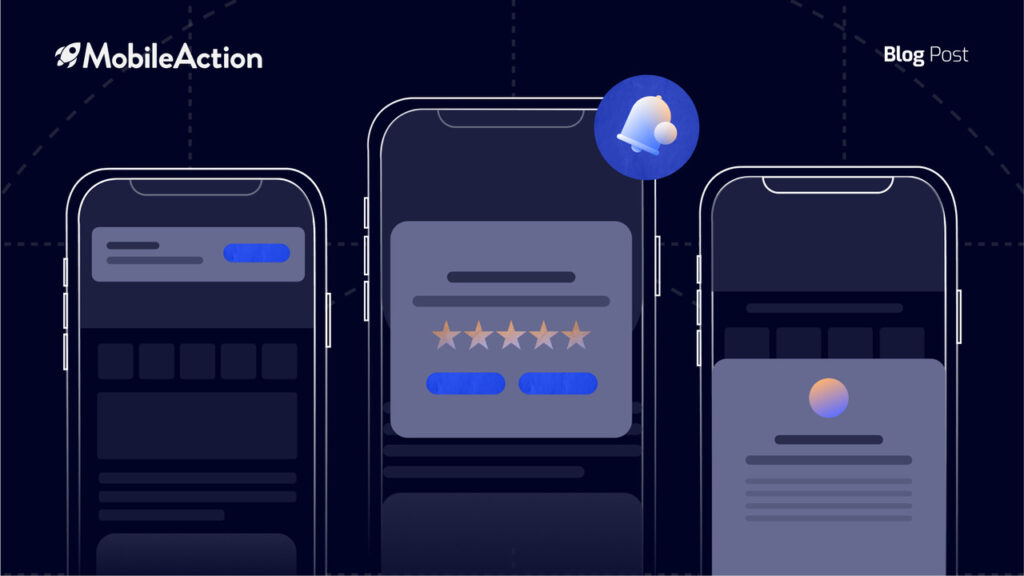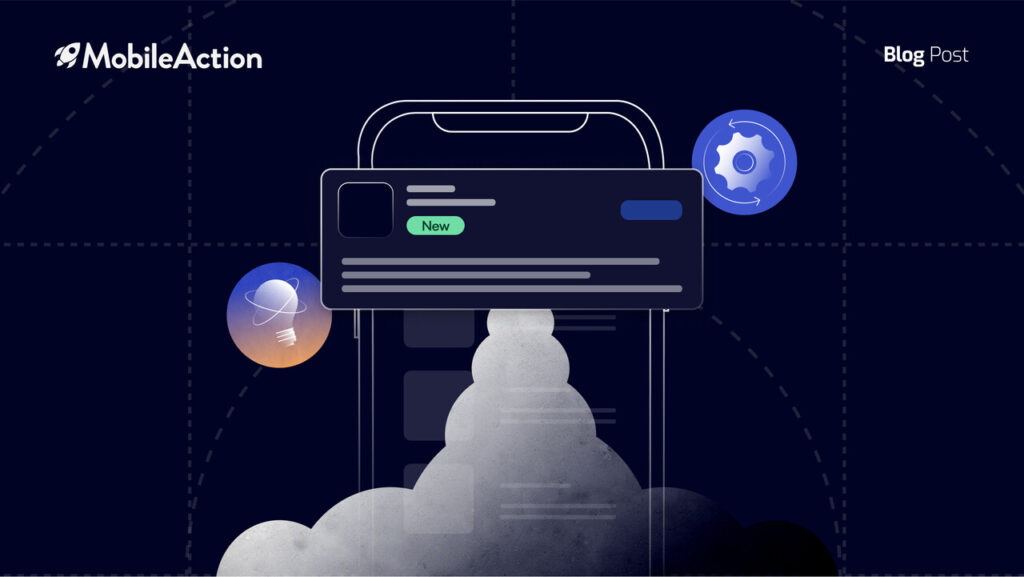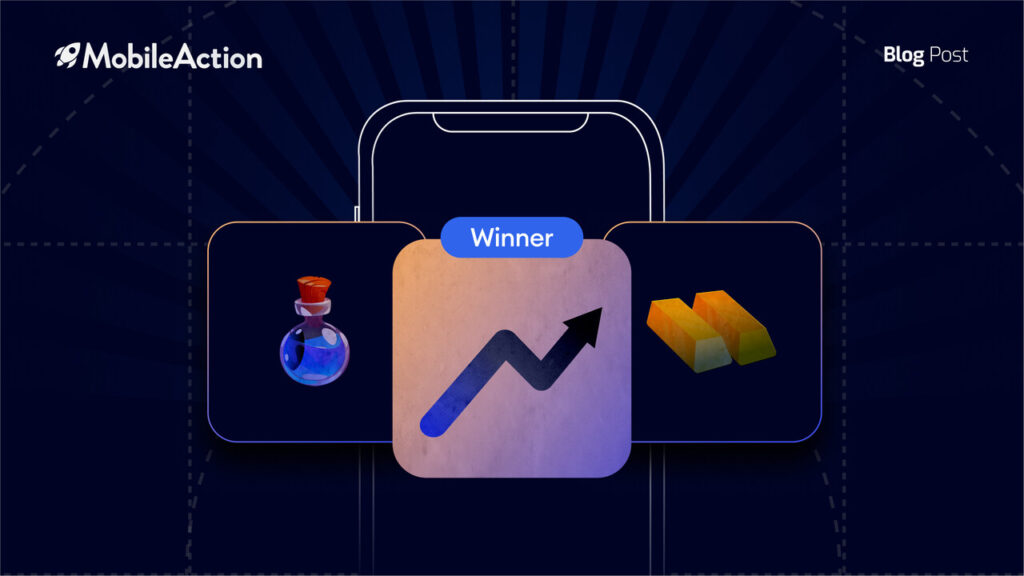Marketing on the App Store isn’t easy. While ad creative is important to draw in new clientele, the most important market to target is the one who already wants your product. User acquisition is a matter of making sure they know it.
This may sound obvious, but people search for an app with the intention of downloading it. They know what they want. This is why 65% of downloads occur directly after a search on the App Store, with over 50% of users searching for an app by name. As it turns out, advertising your app to people who want it is a great app marketing strategy.
With Apple Search Ads, an ad may appear at the top search results on the App Store on iPhone and iPad. People searching for apps on the App Store are there with intention. They bring more revenue and have a higher retention rate than new users from other platforms.
But how do we do it? Our number one secret to app marketing is here in 5 easy steps you can take to master user acquisition with Apple Search Ads.
Step 1: Choose the Right Keywords
So how do you get started? Apple Search Ads provides you with keyword recommendations. You can also add your own keywords. SearchAds.com offers a keyword suggestion tool that provides keywords for different combinations of competitors.
You can easily compare the volume and the chance of the suggested keywords for each app you have selected and can see the total number of apps that are ranking for that keyword specifically.
Keep in mind that keywords should match not only the name of your app and the description but also the needs or the services your customer is looking for. You should prioritize keywords important to your brand. Focus on the most relevant keywords. If someone finds your app on an unrelated term, chances are they won’t keep it installed. Mobile app user acquisition works best when users are targeted precisely.
What types of matches do I want?
Exact match, broad match, or negative keywords can be used to hone your audience, you should use all these options when you run your campaign
- Exact match: With exact match, your keyword will match only to the exact keyword and its variants. Eg. plurals and misspellings. These terms generally have fewer impressions but a higher conversion rate.
- Broad match: This is the default match type. This will get you a variety of related search terms, which increases the coverage from that keyword. Your ad may appear on plurals, misspellings, synonyms, and related searches. This can save you time on building keyword lists, but you also risk having your ad appear on less relevant searches.
- Negative keywords: These ensure that your ads will not appear for specified search terms. This is very helpful to control search traffic and increase mobile user acquisition.
Step 2: Structure your account
Developer account or an agency account? Agencies often use their accounts to manage campaigns for multiple apps. If you are an agency, keeping access, budgets, and management of each app separate is a priority. App developers may not have these constraints if they’re advertising only one app.
Within your account, you can create campaign groups that allow you to group together multiple campaigns promoting one app and apply specific access levels and budgets to them individually. It is important to define your user acquisition strategy.
Here are some steps you can follow:
- Keyword themes: First divide your keywords into four separate campaigns. Each should focus on a different keyword theme, which should be included in the campaign name. You can have a brand campaign that focuses on keywords that relate to your app’s specific brand, category, or competitor. You can also run a discovery campaign designed to uncover search trends and other relevant keywords that you haven’t started bidding on yet.
- Create groups: This step involves specifying which type of match you want for your search terms. For all except Discovery campaigns, you should set all keywords to exact match. Then, make sure the Search Match is off. Set specific keyword-level exact match bids based on individual keyword performance.
- Discovery campaign: This setup is the opposite of the previous step. This campaign casts a wide net to make sure you are bidding on the right keywords. Use your Discovery campaign to find new keywords that may perform well for you. Create two ad groups under this campaign. A broad match group and a Search Match group. The Search Match ad group should not have any keywords and have Search Match switched on. The broad match ad group should include all your keywords from the other three campaigns but with the match type set to broad match and Search Match switched off.
- Negative keywords: Add keywords from your Brand, Category, and Competitor campaigns as negative keywords for broad and Search Match ad groups. This way, your Discovery campaign won’t match ads to the exact keywords you’re already bidding on.
- Refine audience: You can now refine your audience by customer type, device type, location, and demographics. Of course, don’t narrow your audience too much or you might lose interested customers.
Step 3: Optimize the App Store product page
Once you have that ad at the top of the search results page, you need to make sure people want to click it! That is why an attractive product page can really influence engagement. A compelling subtitle can encourage taps and downloads. Use a concise phrase that resonates with your audience to highlight your app’s most valuable features or uses.
App previews and screenshots
These are the short videos that show off the features and functionality of your app. They have a maximum length of 30 seconds. They must be footage from the app itself and audio is muted by default so they should have compelling visuals. You can have three app previews per product page.
If no app preview is available, screenshots will appear. The first three will appear in search results by default and you can upload up to 10. You should highlight the benefits and key features of your app while still keeping it simple enough to read at a glance.
You can run multiple sets with different themes to figure out what resonates better with your audience. Make sure your ad groups for iPhone and iPad are separate. The ad formats and performance on these devices are different.
Step 4: Monitor results with insights
Now it’s time to see how your campaigns are doing! UA campaigns need to be constantly evolving. The Apple Search Ads Attribution API lets you do just this! Attribute downloads and redownloads resulting from your Apple Search Ads campaigns. You can use this information to understand the value of different customer groups over time. Make note of which keywords are driving user conversion and optimize your CPT and CPA targets for different keywords, ad groups, and audiences.
Is it worth raising your maximum bid for a particular keyword that you’re no longer winning? Is your budget better spent on another keyword? Apple Search Ads’ recommended bid amount will inform you of how much more would be needed for a strong chance of winning those bids and bases its suggestions on your previous bid amounts.
Also, keep in mind that some users may have their Personalized Aads setting turned off. This means they may still receive the same number of ads, but the ads may be less relevant to them. This renders audience refinements inapplicable for such users.
Redownload Campaign?
A redownload is when an app is deleted and downloaded again after tapping an ad on the App Store. It can also be a download from an additional device. Sometimes campaigns targeting returning users can be useful. This allows you to re-engage them with different strategies from those that target new customers.
Step 5: Automate the Process
Does it seem like a lot to keep track of? It can be. You can use SearchAds.com to keep track of everything. SearchAds.com has a dashboard that makes everything you need easily accessible in one organized location. Want to automate the process? Search Ads Funnel Tracking allows you to track your entire user acquisition funnel with ROAS, ARPU, CPI, and revenue, and other metrics. It also lets you customize your goals. All you have to do is pick an in-app event that you wish to set as a goal. Then you can analyze how your campaign is affecting these goals.
The automation also goes beyond this. You can automate rules to manage your bid amounts, freeze campaigns, add negative keywords, and so on. This way you can be sure that your campaigns are always running optimally. You can ensure that you are meeting KPI’s. Additionally, actions on your keywords can be performed in bulk. This is a great way to save time. Increase your bid, decrease, pause, or move to another ad group with ease. You can also efficiently filter any keyword under any ad group of any campaign.
SearchAds.com also sends notifications about the rules you have created for the specific actions depending on conditions.
Bonus: Get certified with Apple Search Ads
If you are itching to get started but a little unsure of yourself, Apple Search Ads offers a free course to fast-track your expertise to get acquainted and certified before you start your campaign. You can check out Apple Search Ads Certificationsign up here.
We also provide an in-depth course to learn Apple Search Ads from scratch. Sign up and schedule a demo with us to see for yourself.