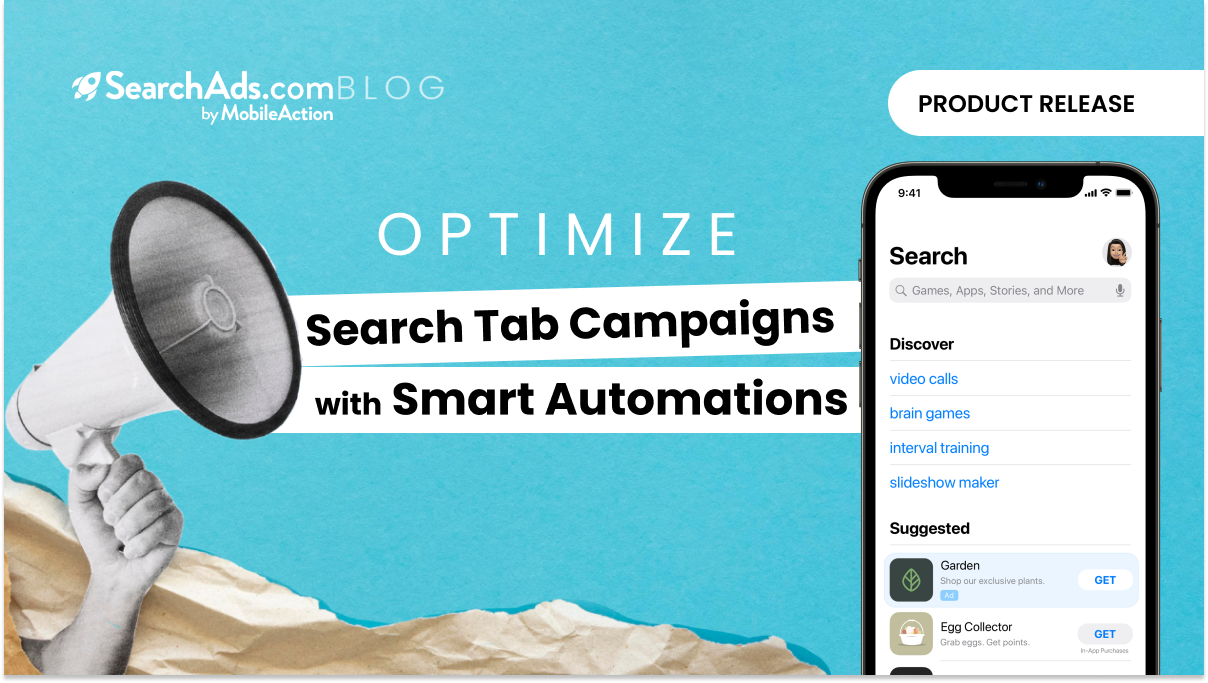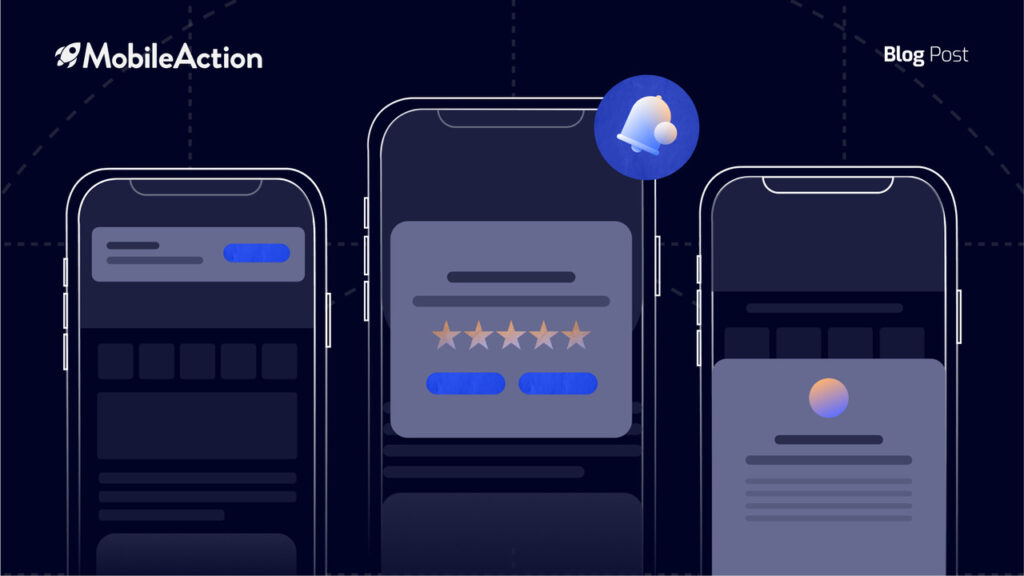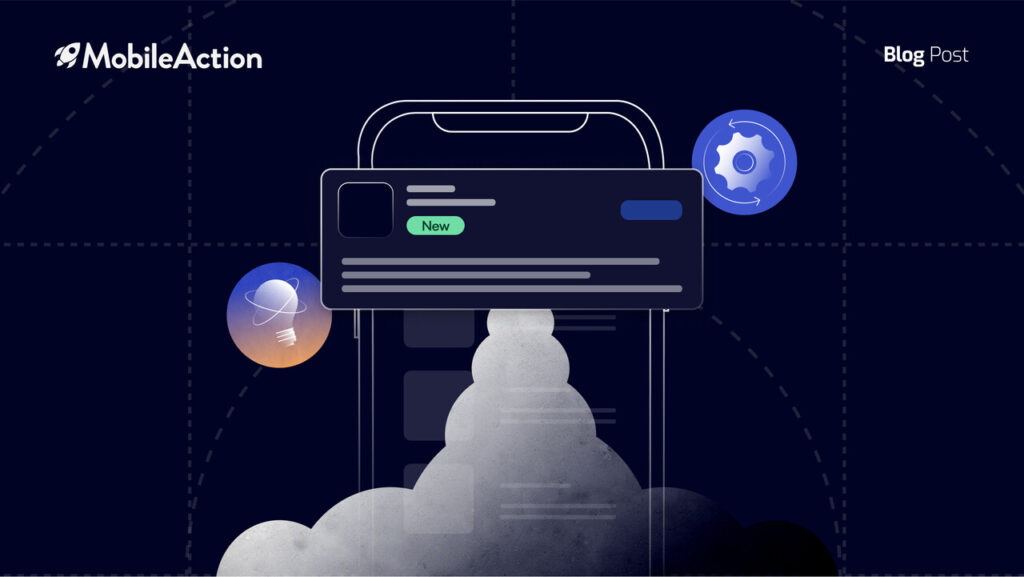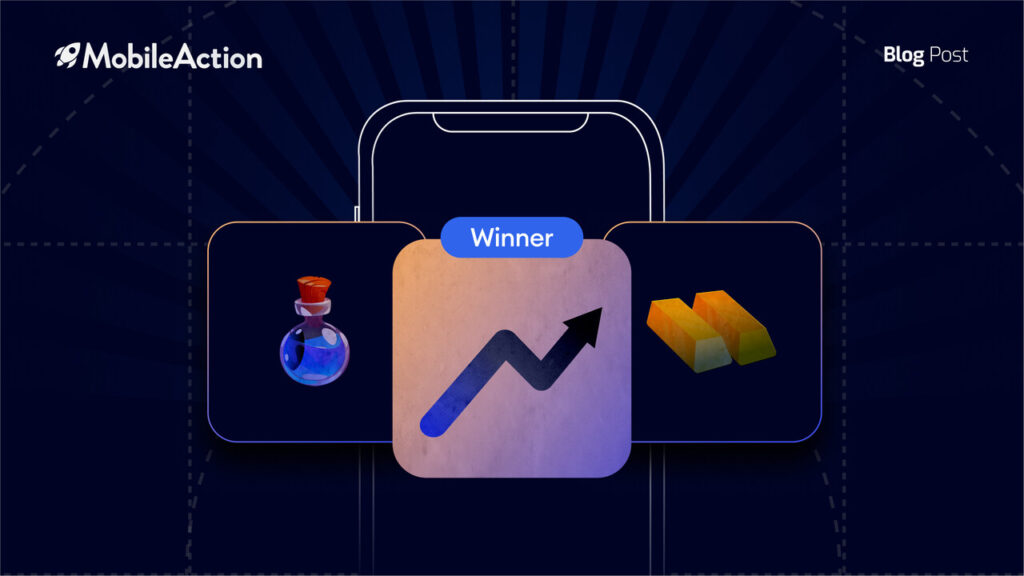Search Tab Ads have recently entered our lives as a new ad channel. With the right audience targeting, now UA Managers have a chance to push their app in front of potential users. Even before they start searching in the App Store.
As an Apple Search Ads Partner, SearchAds.com has supported Search Tab Campaigns since day one. And from now on, you’ll be able to use all of our automation capabilities with Search Tab Campaigns, too!
With this new AI Assistant, running Search Tab Ads will be more effortless. Plus you’ll be able to optimize those campaigns to reach your user acquisition goals.
Who should use Search Tab Automation Rules?
If you’re a UA Manager who:
- Is looking for an easy way to optimize the Search Tab campaigns
- Just started experimenting with Search Tab Ads and needs to keep an eye on the campaigns 24/7
- Couldn’t somehow scale the Search Tab Ads and thought this channel is just costly and not worth it.
- Has shied away from Search Tab Ads all this time because you simply had no time to test it.
Then you’ll surely love this new feature! Search Tab Automation Rules help you optimize your Search Tab Ads on auto-pilot. So you can focus on what matters to you and leave the heavy-lifting to your AI Assistant.
To give you an idea of how this new shiny feature works, suppose that you’re a UA Manager in a Delivery app. And you’d like to optimize your Search Tab Campaigns. Let’s see how you can do it in less than 10 minutes with a few magical automation rules.
When to use Search Tab Automation Rules?
In Search Tab Campaigns, you target people without knowing anything about their intent because they haven’t made a search yet. Now, this may especially come in handy if you have a huge target audience. Because you wouldn’t be limiting your impressions to certain keywords only.
As a UA Manager in a Food Delivery app, it would bring huge returns if you consider the below cases to optimize your Search Tab Campaigns:
- If there are competitors in the same region, you may want to keep a close eye on the impressions and your CPT to understand whether they started to bid aggressively to steal impressions from you.
- If there is a seasonal increase in TTR during the day, such as at dinner time, you can consider increasing your bids for the Search Tab Ads to boost the downloads.
Let’s set up two automation rules that will save us the time from constantly monitoring our Search Tab Campaigns and manually increasing & decreasing the bids every day.
Keeping an eye on the competition
On the Automation page, now you’ll see an extra column called “Ad Channel”. This shows whether the automation rule is set up for Search Result Campaigns or Search Tab Campaigns.
Search Ads Automation Rules
Similarly, when you click on the “Create Automation Rule” button, SearchAds.com will ask you to choose the campaign type first. As always, you can use the existing templates to speed up the process.
Creating Automation Rule
As we want to create a rule for Search Tab Campaigns, we’ll go with the ‘From Scratch Search Tab’ option here.
Keeping an eye on the competition
Checking your campaigns to see if your competitors also started bidding can be a hassle especially if your hands are full with tons of other campaigns in different UA channels. To relieve this burden, you can set up an automation rule like the one above.
Automation Rule I
This rule will check your impressions and CPT for Search Tab Campaigns 24/7 and let you know if the average impressions of the last 7 days are less than the average of the previous period and if your CPT is below a certain threshold such as $10.
Such a situation may indicate that your competitors are also bidding aggressively to appear in the Search Tab, so you’ll be notified immediately to take action about it.
If you’re too busy to adjust the bids when this happens, you can leave it to our Search Tab Automation rule. All you need to do is to add another action item to the same automation rule with a cap such as:
“Increase the bid by 20% with a limit of $5.”
Automation Rule II
When your competitors are trying to steal your impressions, in addition to sending you an email, the above automation rule will also increase the bid by 20% but won’t exceed the $5 limit due to the cap we set.
Increasing the bid only when needed
When tired users call it a day and come home only to find the fridge completely empty, they would be most likely ordering food through a delivery app. If you’re a savvy UA Manager, you would definitely want your app to be more accessible at that time to take advantage of the extra traffic generated in those peak hours. At the end of the day, reaching the right people at the right time is our ultimate goal as app marketers.
Now suppose that in a certain region you’re running Search Tab Ads. People usually order dinner from 6 pm to 9 pm. And you would like to automatically increase the bids during this time every day. So your app will appear even before people search for something.
Here’s the automation rule that will save you from doing this manually every day:
The above rule runs at 6 pm on weekdays as we selected at the dayparting. It will check the average TTR of the last 21 hours and compare it to the 3-hour period of the previous day. If the TTR is less than the previous day, the automation rule will increase the bids by 20% with a $5 limit to get more impressions at dinner time.
Now, you may need the below automation rule as well to keep the spending under control when the dinner time is over and there is not much demand for your delivery app anymore:
This rule will decrease the bid when things go back to normal. So you won’t let the costs skyrocket when you’re not on the watch.
Hope you find the new Search Tab Automation Rules useful! If you have any questions or want to discuss any other use cases, feel free to reach us through the chat below or at [email protected]
We would be happy to help you optimize your Search Tab Campaigns and make the most out of this new ad channel!
Schedule a call with our Apple Search Ads Consultants now to learn more about the automation rules and the full capabilities of SearchAds.com.