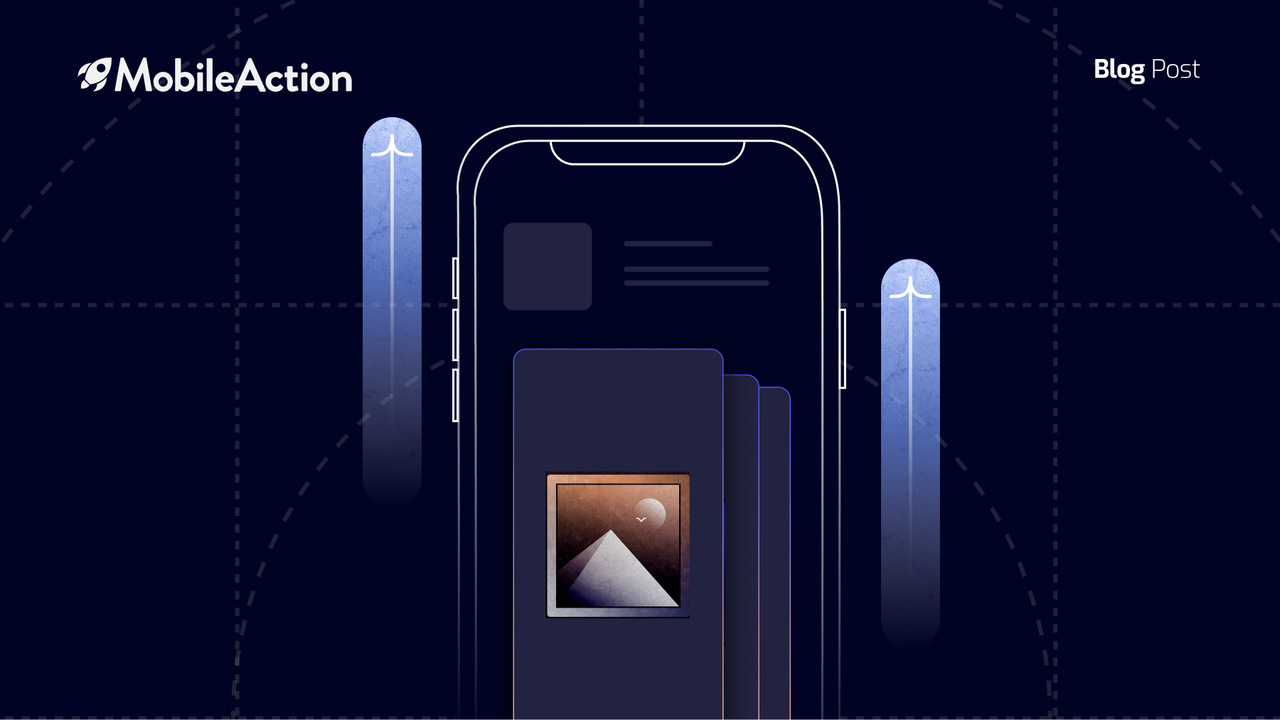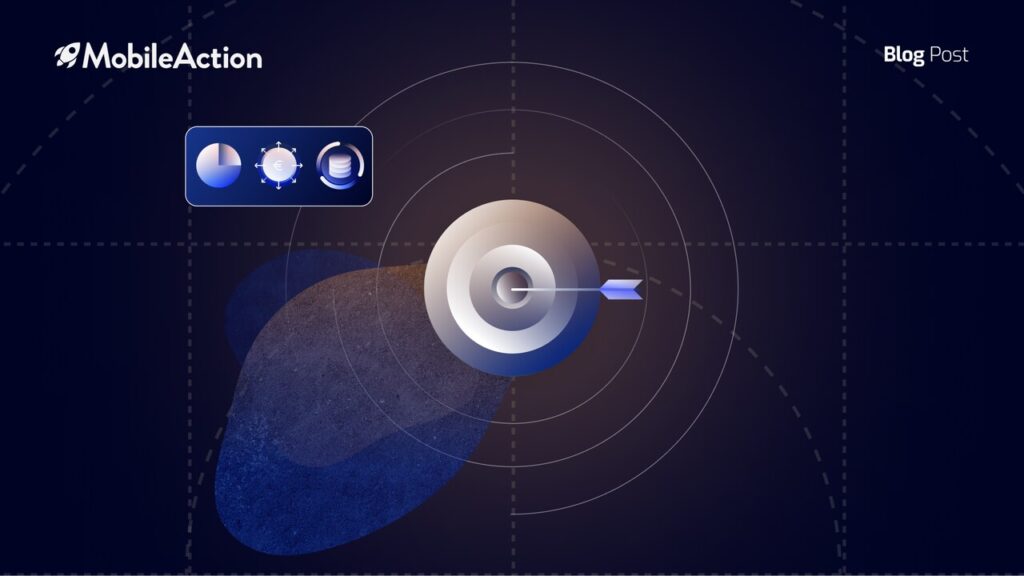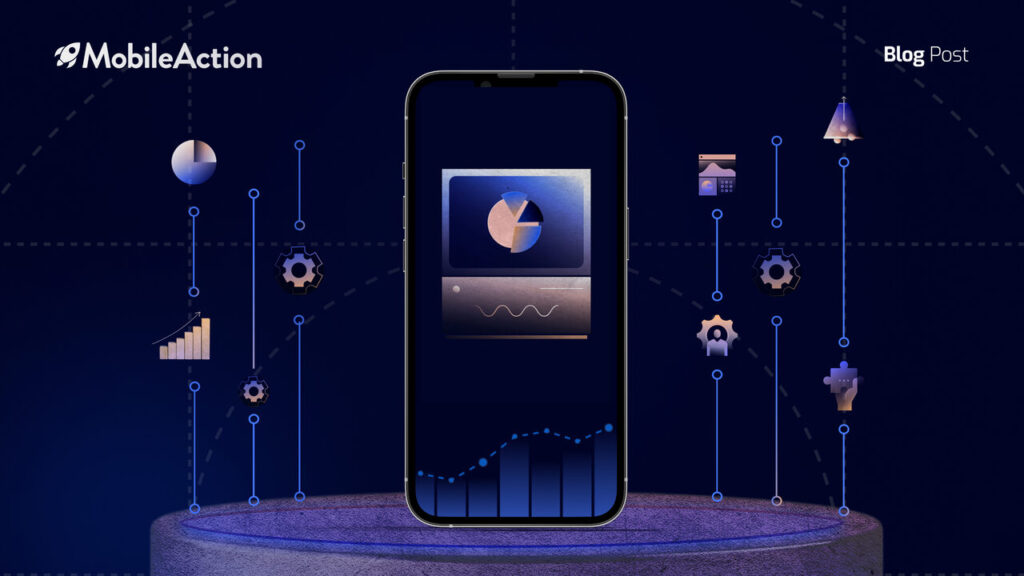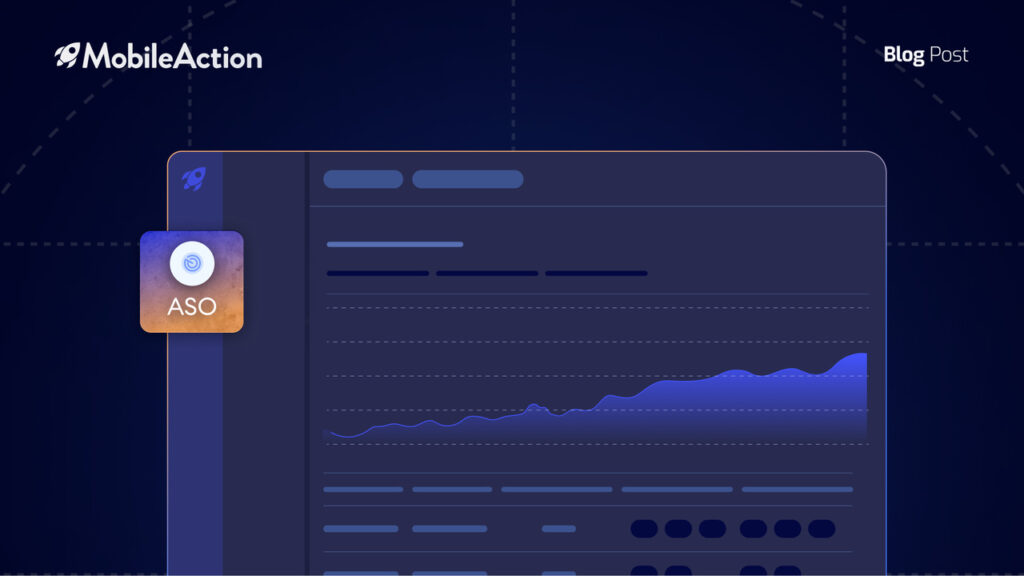As User Acquisition Managers dealing with multiple campaigns and ad groups in different storefronts, it is a must to make new experiments to increase your ROAS. Yet, when you’d like to run the same keywords, the ad group, or the campaign as a whole to another storefront, it becomes such a pain. You have to set each campaign and ad group from scratch, and arrange all other variables one by one manually. The new Multiple Campaign & Ad Group Duplication feature is developed to ease this process.
Our latest feature is a real lifesaver at this point. It allows you to duplicate multiple campaigns & ad groups to multiple storefronts with a few clicks, in a matter of minutes. You can include all the variables within the campaign/ad groups such as the budgets, bids, creative sets, all the keywords and negative keywords in your new, duplicated campaign. Also in the ad group duplication process; you can set up Search Match settings, ad scheduling, audience type such as device targetings, customer type, demographics and locations. Then you can duplicate your campaigns & ad groups to different storefronts with the adjustments.
Suppose you have a fitness app running ads in all English speaking countries. You have the Generic, Competitor, and Brand campaigns already running in the US storefront, and they perform quite well. Knowing this, for these 3 different campaigns and all the variables within, you wish to run the same campaigns in the UK, Canada, and Australia storefronts.
Normally what you would do is to duplicate each campaign one by one to each storefront. After duplicating one campaign, you would add the other variables in the campaign you just duplicated; the keywords, creative sets, negative keywords, etc. And you would follow the same process for the other campaigns you want to duplicate to each storefront.
The new Multiple Campaign & Ad Group Duplication feature saves hours. For 3 different campaigns and 12 ad groups & 10K keywords within, you can make this duplication to 3 other storefronts in under 20 minutes approximately, which would take 3-4 hours if you duplicated them one by one.
Here is how the Multiple Campaign & Ad Group Duplication feature works:
Either in the campaign or the ad group level, simply choose the campaigns or the ad groups you want to duplicate.
Then, from the “Actions” dropdown menu, choose the “Duplicate Campaign”.
In the Duplication Wizard, just edit the info you want to apply to your new campaign/s. Enter or edit the new campaign name, choose the countries you want to apply, enter the budget, and the daily cap.
If your campaign has ad groups within, you can duplicate or remove all of them as well on the ad group level. Enter the new ad group’s name, the default CPT Bid, the statue (active/passive), and choose the values you want to include within this ad group such as the keywords, negative keywords, and creative sets. You have the flexibility to duplicate all of them, with just one click. If you want to edit your ad group in more detail, you can do so by selecting Advanced Settings.
Here are the options you have in Advanced Settings:
When you are done, to see the overall changes you have completed, click on “Review” and see how your campaign/ad group will seem after duplicating.
You can use this feature at the ad group level too. Just select the ad groups you want to duplicate, select which campaign you want these ad groups to be duplicated in, and follow the same steps.
After you follow these steps for all the campaigns and ad groups you selected (and you see them in the column on the left), click on “Duplicate” on the down right corner, and you are all set!
Main Benefits of This Feature:
- Duplicate more than 1 campaign and as a group with all the settings and variables.
- Flexibility to make adjustments: You can choose not to include some variables, or change them while duplicating.
- Duplicate them to more than 1 storefronts.
- Finish all the whole process around 10 minutes.
We would be more than happy to guide you through this and many other new features, and show you how to duplicate your campaigns quickly in a few steps. For best practices in Apple Search Ads and more, schedule a demo with us to find out what we can do together to leverage your apps’ performance in ASA.