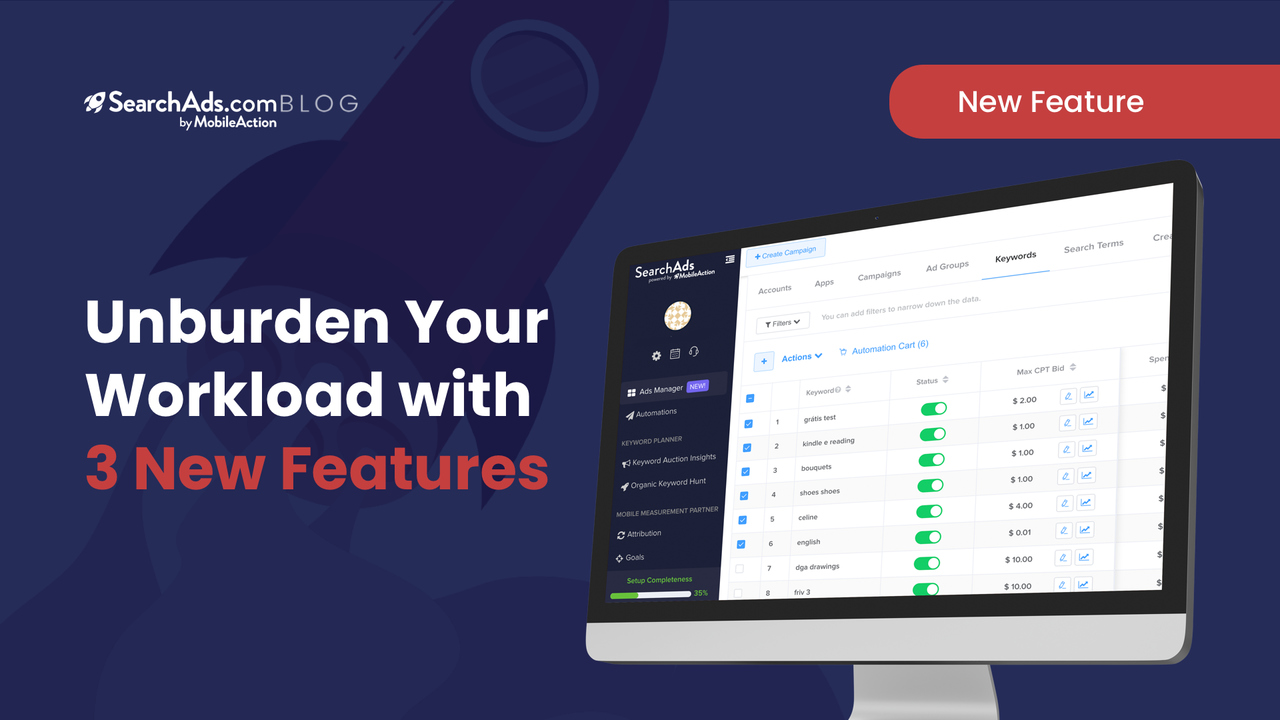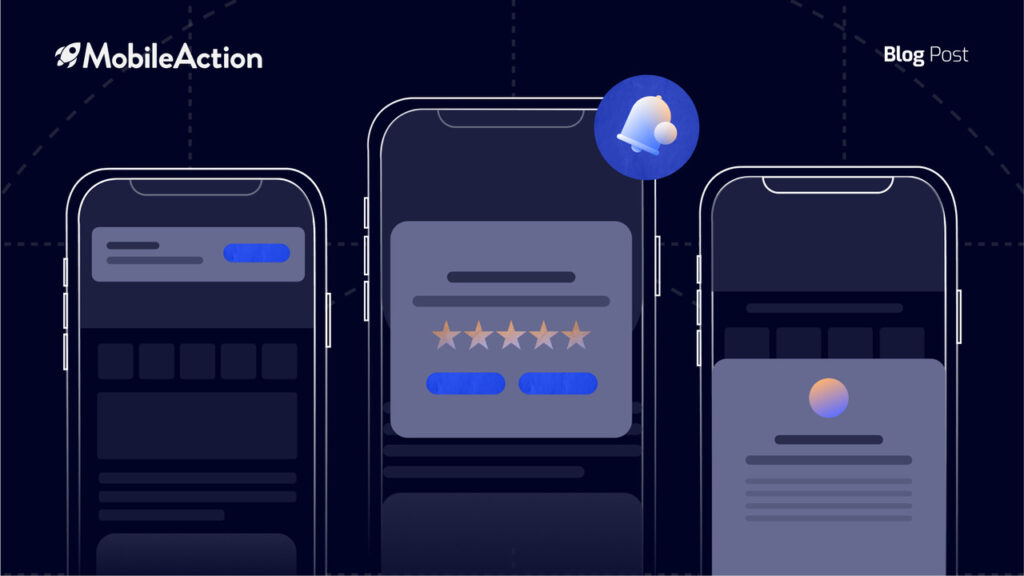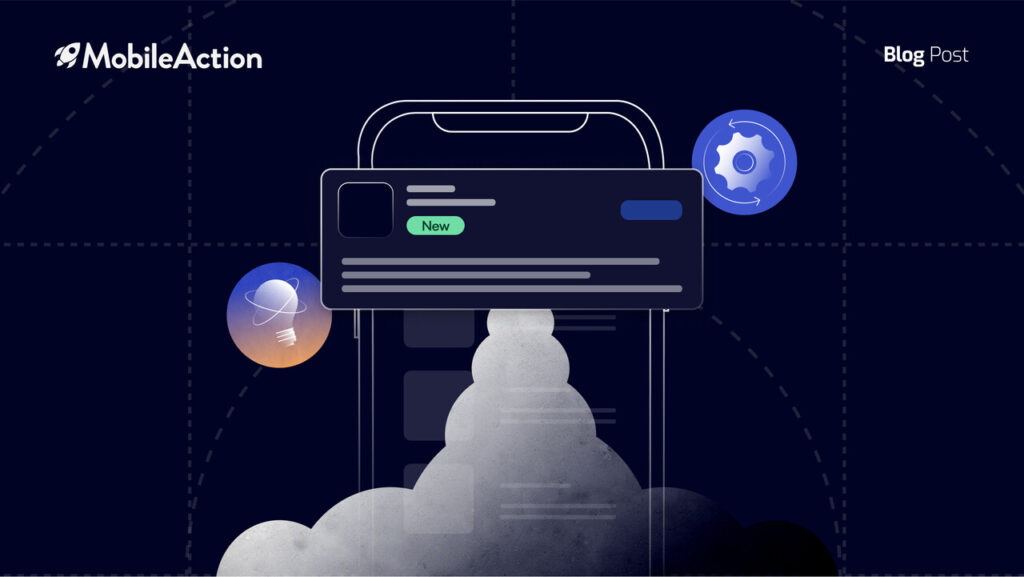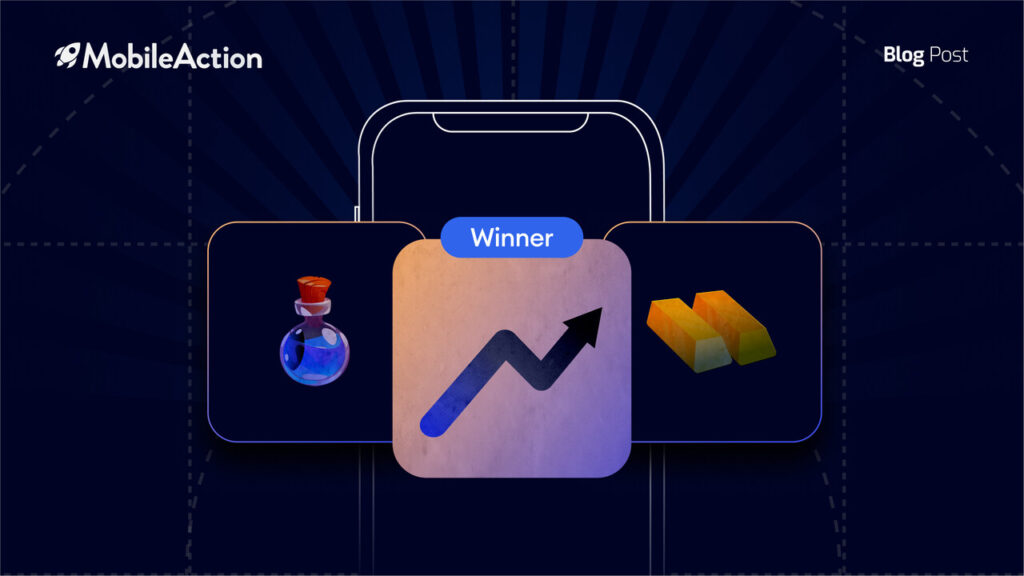SearchAds.com launches the most efficient features on its platform to ease your work and help you use your time more efficiently. This is a fast-changing environment and as a team, we are aware that our clients’ needs evolve over time. And we constantly update our platform to serve your ever-changing needs. Our new features are designed for your needs: Group/label and export features enable you to manage your keywords, campaigns, and ad groups so much easier, and you’ll be able to compare all the countries you run your campaign with the multiple storefront feature.
Say you are a user acquisition manager or a marketer running multiple campaigns for each app. You deal with thousands of keywords for almost every campaign, and you need to keep control of everything. You choose the best performing keywords and check them periodically to see if they are still doing well in the long term. Also, you seek for new keywords. And you do these steps for each campaign you run, in multiple countries.
Must be overwhelming.
We get you. We have been there. And we know the solution you are looking for.
Here we come to the front.
SearchAds.com eases your life with its unique features. It allows you to manage all your keywords and campaigns -that you once arranged manually- on a one-page dashboard. Thus, it reduces the time spent drastically and lightens your workload.
Here is what is new on SearchAds.com:
- Labeling/Grouping: Group and label your keywords, campaigns, and ad groups now, keep track of them later, easily.
- Export Data Feature: Your exported data will be more customized and more detailed.
- Multiple Storefront: See the data of all the countries of your campaign in one single place.
Let’s see how these new features of SearchAds.com will help you manage your campaigns easier than ever.
Labeling/Grouping: Group your keywords, name them, easily track.
Suppose that you’re a UA Manager, you determined a few keywords and you want to give them a try for a week or two. When you come back to analyze the results after two weeks, how do you remember which keywords were the ones you were testing? Or, maybe you changed the bids of some words, and want to follow the progress. Let’s say, you found out that there are some keywords that aren’t performing well. You are either at loss or aren’t getting the profit you desire and you want to check them before deciding to mark them as negative keywords.
How would you remember each of the words you want to keep track of in all such different situations?
If you are doing this with a couple of keywords, it is manageable. But imagine you are doing similar tests in different campaigns and with hundreds of keywords. Probably even the spreadsheets you are using to keep track of these tests would hate you 🙂
Here, our new feature gets on the stage.
Label your keywords.
Labeling Feature
Labeling Feature
On the Ads Manager section, choose the keywords from the list below that you’ll be tracking later. Give a name to your keyword group and pick a color. To find the keyword group later, all you need to do is to use the filter. You will easily see the keywords you chose in your label group when you filter.
Labeling Feature
You can use labels in your campaigns, ad groups, and all keywords. Generate it to serve your needs.
Export all the data you of your choice, quickly, in detail.
Suppose that you are an app developer wanting the best performance of every keyword. You found 20+ keywords that have the potential to perform very well in your campaign. You chose them and labeled, and started to run them. After a few weeks, you want a report to see how they are doing.
Or say you are a User Acquisition specialist and your manager asked an elaborate report with which they can compare the progress of each keyword you used in the past 2 weeks. You know that this means thousands of keywords. You can’t choose them one by one or even page by page, as this means 20+ pages to download and then merge, and you don’t have so much time to spare for such manual work. How would you export such a big amount of data?
With the new export feature, you can download the data customized for your needs.
Export Feature
You can use this feature in all layers. Please see the screenshot that is given with the example of the keyword layer. Select the dates that you want to see the progress of on the right of the page. Select the keywords of which you want to export the data. Under Actions, click on Download Data.
Export Feature
You have flexibility here: Either choose a few keywords, or the keywords on the entire page, or all the keywords you have ever had. Select if you want an aggregated or a daily report. What does that mean? With the aggregated export, you can download the data just like the one you see on the page right now. On the other hand, the daily export will show you see each and every day of the progress of the keywords you selected. This means that you can follow the ups and downs of each of the keywords for each day.
Then download it in CSV format that is easily applicable to Excel sheets.
Metrics for multiple storefronts in one place.
Suppose that you have a campaign that you run in all the English speaking countries: the UK, USA, Canada, and Australia. You allocated one budget for this campaign. But let’s say that Britain and the USA may overperform when compared to Canada and Australia. How would you keep track of that?
With our new feature multiple storefronts, this is not an issue. You can see metrics such as CPA and CPT in separate rows for each country under this campaign on one single page. Thus, you can compare the performance of different storefronts in one place.
You have flexibility here: You can see it in the aggregated or granular version, as you choose. Let’s say you are running your campaign in LATAM countries and you have 10 countries at hand. You may want to see their metrics one by one, or in an aggregated version. If you wish to see them one by one, just click on the “multiple” button under your storefronts section, and the countries under your campaign will be listed one after another in a granular version.
Multiple Storefront Feature
We will be here presenting up to date features that will be tailored for your needs in the fast-changing environment of Apple Search Ads. All the features of SearchAds.com are specially designed to unburden app developers’ and marketers’ workload in this fast-pace. We are aware of what is a pain in the neck for you and we are here to help you manage your work in the fastest, easiest, most efficient, and most profitable way. Find out what SearchAds.com can do for your app/apps by scheduling a demo with our team.